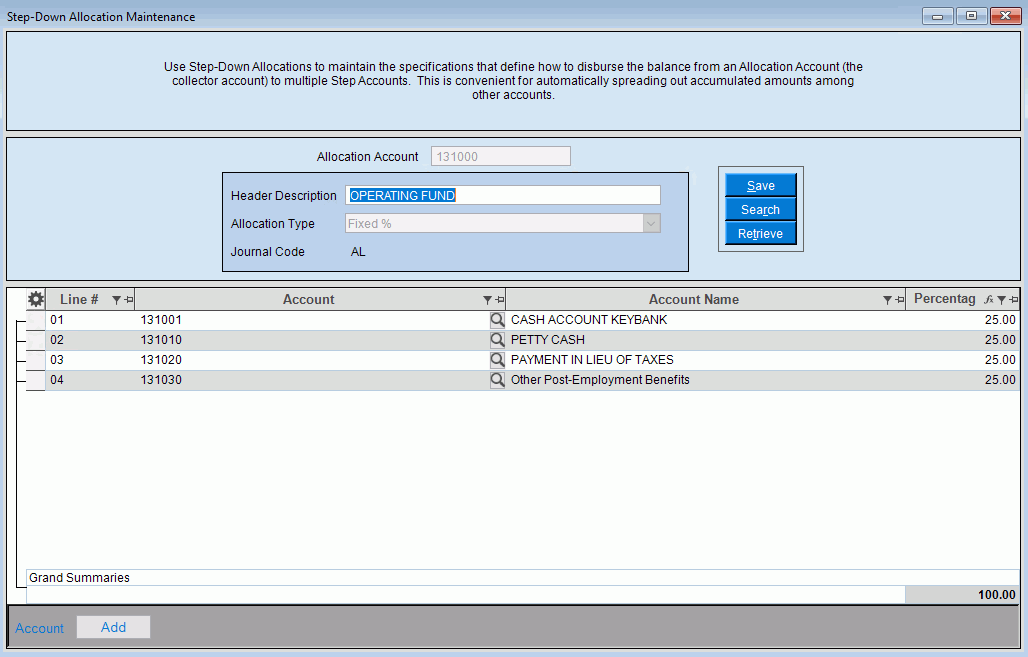
Step-Down Allocation Maintenance
Use Step-Down Allocation Maintenance to maintain the specifications that define how to disburse the balance from an Allocation Account (the collector account) to multiple Step Accounts. This is convenient for automatically spreading out accumulated amounts among other accounts. For example, you can allocate indirect expenses, such as telephone expenses, to accounts for each department. The allocation can be disbursed to the Step Accounts by a dollar amount or by various percentage methods.
Tips:
This program only defines the allocations. To create the journal entries for the allocations run Create Step-Down Allocations.
You can see a listing of the Step-Down Allocations by selecting the Print Step-Down Allocations option on the Chart of Accounts Report.
For more information about allocations, see Understanding Step-Down Allocations.
Directions:
To open click File Maintenance
from the menu. Then
click Step Down Allocations.
Tip: Or, use the keyboard
shortcut: [ALT] [m] [s].
Step-Down Allocation Maintenance Window Example:
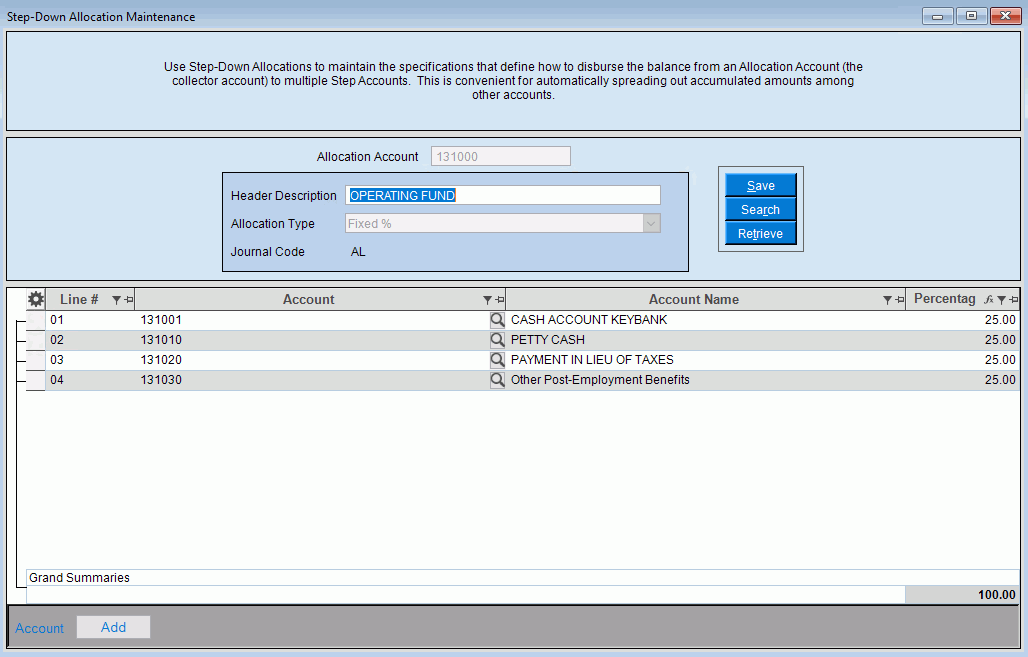
Step-Down Allocation Maintenance Window Prompts
|
|
Enter an
Account Number to collect the transaction amounts
throughout the Period and press [Enter]
or click Retrieve
To Search for an Account Number to use for a new allocation right-click and click G/L Master Search. To Search
for an existing Step-Down Allocation, click Search
Tips:
|
|
The Step-Down Header Description defaults to the Description for the Account Number entered as the Allocation Account or you can enter a different description. (up to 30 characters) Tip: The Header Description becomes the Transaction Description when the journal entries for the Allocation Account and Step Accounts are generated by the Create Step-Down Allocations function in Journal Processing. |
|
To specify how the amount is disbursed from the Allocation Account to the Step Accounts, click one of the following options:
Notes:
|
|
Displays AL as the Journal Code, which is used for the journal entries generated by the Create Step-Down Allocations. |
|
Step-down Allocation Details |
|
If you selected Allocation Type Based on Another Acct enter the Base Account Number, which is the account used as the basis for calculating a disbursement percentage. The individual Base Account percent is calculated using the total balance of all the Base Accounts associated with this Allocation Number. (format varies) Notes:
|
|
Enter the Step Account Number that is to receive a disbursement from the Allocation Account. (format varies) Tip:
To Search for
an Account Number, click Search
Keyboard shortcut: [CTRL + f] |
|
|
Total Percent |
If you selected
Allocation Type Fixed Percent,
enter the percentage of the Allocation Account balance
to disburse to the highlighted Step Account. (3.2 numeric)
Total Percent displays the total percent for all Step-Down Accounts associated with this Allocation Number. When the percent equals 100, the press [Enter] to complete the entries. Note:If
you enter a percent that would cause the Total Percent to exceed
100.00%, you will see the following message:
|
|
To save the changes, press [Enter] or click Save. |
Editing a Step-down Allocation |
1. Enter the Allocation
Account Number and press [ENTER]
or click Retrieve
2. To enter changes for a detail line: a. In the Step Account List, click to highlight the row for the Step Account to be changed. b. Enter the changes. 3. To complete the edit
process, click Save |
Deleting a Step-down Allocation |
To delete a Step Account line click to highlight the row and then press Delete. To delete the entire specification for this Allocation Account: 1. Enter the Allocation
Account Number and press [ENTER]
or click Retrieve
2. Click File from the menu, and THEN click Delete. Keyboard shortcut: [ALT] [f] [d] 3. At the prompt click
OK, or click Cancel
to escape from the delete routine. |