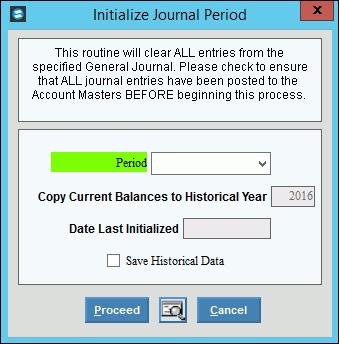
Initialize Journal Period
Use the Initialize Journal Period routine to clear all entries for a specific period and as an option to copy them to history. A confirmation report prints when you are done. You can use this routine when preparing to enter entries for a new Fiscal Year, especially if you have not yet closed the previous year and are not ready to initialize all periods at once. The initialize routine does not save, update, or roll Period Balances. It simply clears a period and as an option saves the current journal transactions to history so it is ready for journal entries for the new fiscal year. To save Period Balances, see the Save Historical Data routine.
Tips:
You must initialize a Period before starting to enter journal entries for the new fiscal year.
The Initialize Journal Period routine removes all journal entries for the specified period. Make certain that a hard copy has been generated for a complete audit trail.
In preparation for the new year, you can initialize the first three or so periods. If it takes more than three months to close the previous fiscal year, you can initialize additional periods as required.
This routine is similar to the Initialize Journal Periods - Year-End. However this routine only initializes a single period, whereas the Year-End routine can initialize a string of periods.
NDS strong recommends that before initializing a period you run the following programs for the Period to be initialized:
General Journal Exception Report (make corrections before running the post).
General Journal Listing for all unposted journal entry transactions.
Post Journal Entries for the period you want to initialize.
General Journal Report (for archive).
To see an example of the report, click Initialize Journal Period - Single Period Report Sample.
Directions:
To open click File Maintenance
from the menu. Then
click Initialize Journal Period.
Tip: Or, use the keyboard
shortcut: [ALT] [m] [i].
Initialize Journal Period Window Example:
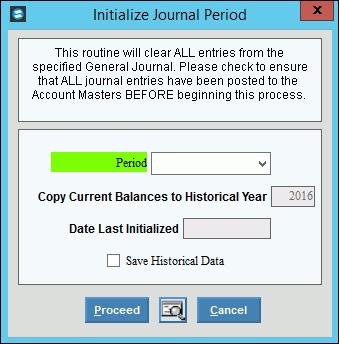
Initialize Journal Period - Single Period Options
|
|
To specify the period you want to initialize, click the period in the drop-down list. Tip: If the journal period has been cleared previously, the routine picks up where it left off. |
|
Copy Current Balances to Historical Year |
Displays the historical year that the journal entries for the period will be saved if you select to Save Historical Data. |
Displays the date of the last time this period was initialized. (mmddccyy) Note: If the date of the previous initialization seems incorrect, stop and research the issue. If you must recover data, you may need to restore files. Contact NDS Support at 800-649-7754 for assistance. |
|
Save Historical Data |
To specify if you want to save the journal entries to history: |
|
To run the initialize routine, click Print, or press [ENTER]. Keyboard shortcut: [ALT + p] To run the initialize routine and print to the Print View screen, click Print View. To escape from the initialize routine,
click Cancel |