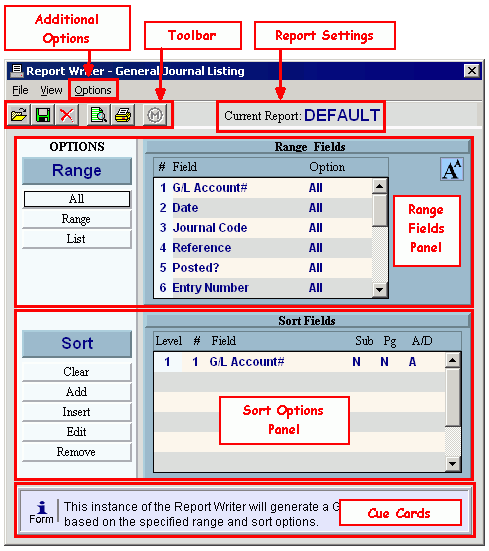Process Parameters Window - Overview
The Process Parameters window lets you tailor a report or process by limiting the range of included records and by specifying the sort options. After defining the options, you can save the settings with a specific name for each set that you define. You can reuse any settings that you have already defined and saved. The table below provides links to topics that describe the Process Parameters window features in detail.
Tips:
Directions:
Tip: To see an example of the Report Writer prompt, click More.
To use the Report Writer...
1. Follow the specific WebHelp directions to open the report you want to run.
Tip: When you open the report, the DEFAULT report settings display.
2. If you want to use existing report settings, click Open  and select the name of the settings.
and select the name of the settings.
Or, you can change the settings on the fly using the Range Options, Sort Options, and Additional Options.
3. If you want to save the current report settings, click Save  and specify the name of the settings.
and specify the name of the settings.
4. To generate the report:
-
Click Print View  to display the report.
to display the report.
-
Or, click Print Report  to send the report to the default printer.
to send the report to the default printer.
Tip: After you click Print View or Print Report, you may see a prompt for additional report options. For more information, refer to the instructions topic for the specific report.
|
Report Writer Features
|
|
Toolbar
|
Describes the buttons on the Reporting Toolbar.
|
|
Range Options
|
Describes how you can limit the records printed on a report by specifying whether to include or exclude a range of values or a list of values for any of the eligible fields.
|
|
Sort Options
|
Describes how you can specify the sort sequence of the records printed on a report. For sorted fields, you can specify page breaks and whether to print subtotals.
|
|
Report Settings
|
Describes how you can save specific settings for a report to be reused later. The settings include the Range Options and Sort Options specified for a report.
|

 when you position the cursor over the section. Click once to display the associated topic.
when you position the cursor over the section. Click once to display the associated topic.